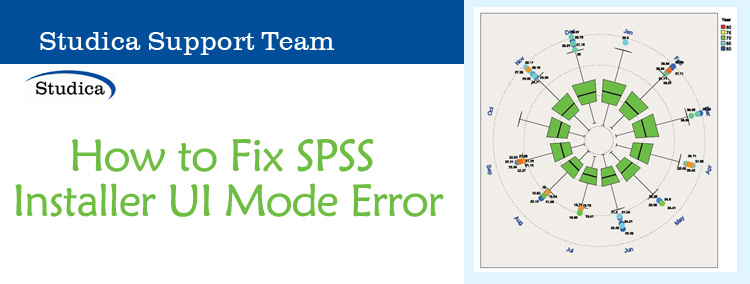SPSS Visualization Designer is one of the software packages included in our SPSS Statistics Premium packages. Visualization Designer can help you create compelling visualizations for your data, which can be used in other SPSS products. The only problem with Visualization Designer is that it’s an older program. It was last updated in the Windows 7 era, but Windows has launched several operating systems since then.
Diagnosing your SPSS Problem
If you’re running Windows 8 or Windows 10, you will likely run into a fatal error while the installer is booting up that says, “Installer User Interface Mode Not Supported”. It looks like this:
Your only option is to click OK, which will exit the installer before it gets a chance to install.
How to Fix Installer UI Mode Error
The workaround for this issue is relatively simple. Follow these steps:
- Open the folder where the “SPSS_VizDesigner_103_win_en” file resides.
- Right-click the “SPSS_VizDesigner_103_win_en” file and choose “Properties”.
- On the window that comes up, click the “Compatibility” tab. In the section that says, “Compatibility Mode”, check the box that says, “Run this program in compatibility mode for”. In the Dropdown box beneath that text, choose “Windows 7”. Additionally, check the box that says, “Run this program as an administrator”. Click OK when you’re done.
- You may be prompted to allow the changes to be made. If this happens, click “Yes”.
- Now, if you try to run the installer, it should boot up without issue.
- To install the software, I recommend leaving all the settings default and clicking “Next” through the wizard. Visualization Designer is not too large of a program. It shouldn’t take long to install.
Licensing Errors After Installation
Now that the software is installed, you must activate it if you want to use it for more than 14 days. Unfortunately, the license wizard also has some issues on Windows 8 and Windows 10. The license wizard doesn’t have an issue opening. In fact, you can go through the license wizard without an issue until you attempt to activate. For some reason, Visualization Designer’s license wizard will fail to activate a valid serial # unless you do the same thing we did above but for the license wizard application.
Follow these steps to resolve your licensing issues:
- Open up your file explorer and browse to this location: C:\Program Files (x86)\IBM\SPSS\VisualizationDesigner
- In this folder, find the file named “law” or “law.exe” and right-click it and choose “Properties”.
- In the Properties window, click the “Compatibility” tab. In the “Compatibility Mode” section, check the box that says, “Run this program in compatibility for” and choose “Windows 7” in the drop-down. Additionally, check the box near the bottom of the window that says, “Run this program as an administrator”. Click OK when you are done.
- Now, double-click on the “law” file in your directory to open the license wizard. NOTE: You must be connected to the internet to activate your product.
- When the license wizard opens, press “Next” until you are asked for an authorization code. Put in your 20-character authorization code and click “Next”. The program should activate the license and you should be good to use your software.
Conclusion
The last thing to note is that the SPSS Visualization Designer program might not have created a shortcut on your desktop. This can make it tricky to find and open the software. Usually, the easiest way to open the software is to go to your Start Menu and type “visualization designer” and you should see the application show up as the top result. You can right-click on the app and pin it to your taskbar if you want to create a shortcut for it across the bottom of your computer. Or you can simply open the app by clicking on it.
Hopefully, this post has helped you resolve your SPSS Visualization Designer issues. If you continue to have issues and you purchased your product from Studica, feel free to send an email to [email protected] and request assistance. Chances are, you’ll end up speaking with me and I can help you get the issue resolved.
Get student discounts on IBM SPSS products at Studica. Get special deals on software, hardware, robotics, and more when you sign up for Studica’s newsletter.
Share this Post