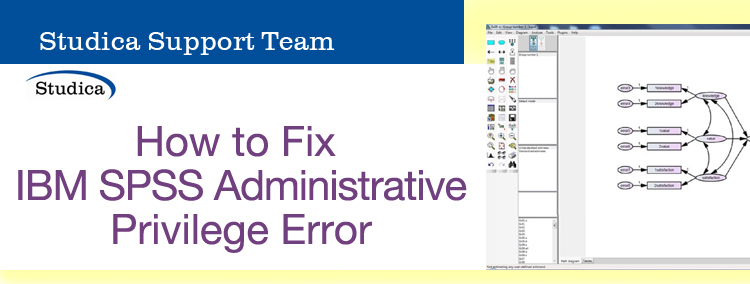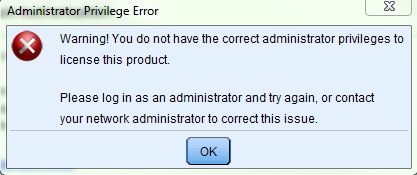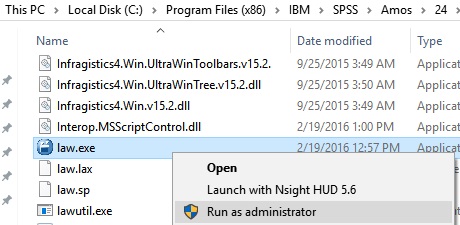The IBM SPSS line of software is a powerful tool that many people will encounter and use in their academic life. Just like any other program, using the SPSS programs you may encounter errors. These programs generally don’t experience run-time errors, however, there are a few installation errors that commonly occur. In this post, we’ll examine the administration privilege error and detail on how to fix it. Please note this article is for Windows OS users. If you are running on Mac OS X, please refer to this article.
You can also always visit the IBM SPSS Student Support Portal for assistance. Plus, Studica’s blog also offers other helpful articles on IBM SPSS Statistics such as how to fix missing toolbars, etc.
IBM SPSS Error Description
This is how you will come across the error. When you are attempting to open an IBM SPSS program, you are greeted with an error message stating “Warning! You do not have the correct administrator privileges to license this product. Please log in as an administrator and try again or contact your network administrator to correct this issue.”
The above screenshot shows what this error looks like. In my experience providing support for SPSS software, this error most commonly occurs when attempting to open the License Authorization Wizard program. Specifically, I most often see this error when attempting to open IBM SPSS Amos 25 License Authorization Wizard. I’ve had users license SPSS Statistics with no issue only to be greeted with this error when attempting to license Amos. It is possible that you receive this error when attempting to open any of your SPSS software as well.
To my knowledge, this error only occurs on Windows 8 and Windows 10.
Fix the Issue
Fortunately, the fix should be rather simple. When you go to run the program that is giving you the error, you want to right-click on the icon and choose “Run as Administrator”. For instance, in the below screenshot, I have gone to C:\Program Files (x86)\IBM\SPSS\Amos\24 and found the file called “law.exe”. This file is the license authorization wizard for Amos 24. I right-clicked the file and can choose “Run as Administrator.” This will elevate the permissions on your computer and allow the program to run.
If you are experiencing this issue when attempting to open the License Authorization Wizard, then go to your start menu and type “<name of your product> <version number> License Authorization Wizard” where <name of your product> is the product name (E.G: “IBM SPSS Statistics”) and <version number> is the version number of the program (E.G: “25”). An example of what you would type would be “IBM SPSS Statistics 25 License Authorization Wizard” or “Amos 25 License Authorization Wizard”. You should see the license wizard show up in the start menu. Right-click the application and choose “Run as Administrator.”
It is possible that running as administrator is not possible on your account. If this is the case, then it is likely that your computer is part of a workgroup that locked down your profile’s permissions. In this situation, you will want to contact your IT administrator and request they activate the software for you or elevate your privileges, so you can activate the software yourself.
Conclusion
Hopefully, this post has helped you resolve the issue. If you purchased your product through Studica and you continue to have issues, then you can contact Studica and we will help you resolve your issues. Good luck!
Share this Post