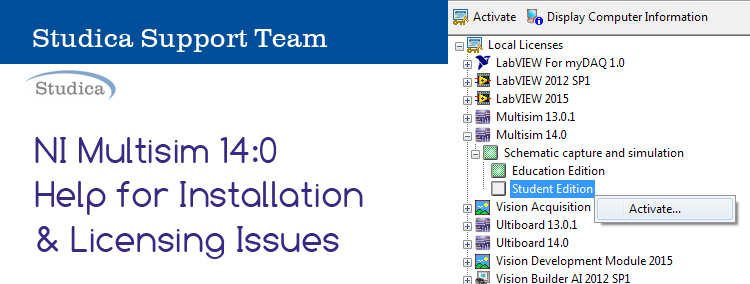NI Multisim is a program that helps you design and test circuits and PCB designs. At Studica, we often get some of our National Instruments customers contacting us regarding installation issues with the software. In this post, we will detail some common issues related to installing the product and the steps you need to take to resolve those issues. Hopefully, this will serve as a resource for future users who find themselves struggling with installation issues. National Instruments also provides a Multisim support page.
“The Specified Path Does Not Exist”
Solution 1:
Sometimes, when people download Multisim from Studica (which is also known as Circuit Design Suite 14.0), they will run into an error that says something like “The specified path does not exist” and it will output some file path. Usually, this could mean a few things. The most common cause of this issue is that the ZIP file containing the installer has not yet been extracted. We distribute the installer in a .ZIP file. As per Microsoft’s website, here is the procedure to extract a ZIP file so that you can use the files in it:
- Locate the zipped folder that you want to unzip (extract) files or folders from.
- Do one of the following:
- To unzip a single file or folder, open the zipped folder, then drag the file or folder from the zipped folder to a new location.
- To unzip all the contents of the zipped folder, press and hold (or right-click) the folder, select Extract All, and then follow the instructions.
Once the extraction is done, a new folder should pop up with the installation files in it. Inside of this folder, you want to run the setup.exe file. This will open the installation wizard. Proceed through the installation wizard and follow the instructions.
Solution 2:
The ZIP file is not always the culprit of this error. Sometimes, this error can occur even after the ZIP file has been extracted and you attempt to run setup.exe. In this situation, the most likely issue is a corrupt download. This does not necessarily mean the download from our server is corrupt. The most common reason that a download is corrupted is due to unreliable internet connections on your computer while you are downloading the file. This is a very common problem for people who have unreliable Wi-Fi connections that provide slow speeds and drop the connection intermittently. One solution to this problem is to use an Ethernet cable, but if you have unreliable internet, and using a cable is not an option, you should download Multisim from this link.
- Click on the “NI Downloader” link under the “Download Options” section.
- This will first download a small executable. Run that executable and it will open a download manager.
- Follow the prompts that are given to you to download the software.
- Once it is downloaded, you can find the installer in C:\National Instruments Downloads. In there, you will want to go into the Circuit Design Suite 14.0 folder and run Setup.exe.
“You Have 14 Days Remaining on your Trial Period”
Probably the most common issue people contact me about is licensing. Whatever the reason, a lot of people have issues with the software not activating during the installation process. Because of this, they will get a warning message about their trial period expiring when they open the software. If they wait long enough, they will not be able to use the software and will be told they must activate. To activate your product, follow these instructions:
- Go to your start menu and type “NI License Manager”. Open the app called NI License Manager.
- Once it’s open, find Multisim 14.0 in the list and expand it out by clicking the + icon next to it.
- Right click on the “Student Edition” item and click “Activate”. Choose the “Automatically Activate through an internet connection” option and proceed through the activation process.
- You will be asked for your serial #. You should be able to find this on our My Downloads Page. You will need to log in with your Studica account to see this. The serial # usually follows this syntax: B01P23456
- You will also be asked to sign into your NI account. If you do not have one, there will be an option to create an account with them.
Here’s a screenshot of the License Manager and what node you need to right-click:

Once you’ve completed this, then your software should be activated and you’ll no longer receive the expiration messages.
If you purchased a physical copy of the software, then you need to follow the same procedure outlined above. However, your serial # will be located somewhere on the packaging that was sent to you. Often, the serial # will be on the CD sleeve that the software came in or somewhere on the packaging for the software. Again, the syntax for the serial # will look like B01P23456.
Conclusion
These issues are the most common installation issues we’ve run into at Studica. Hopefully, this post will help other people who are frantically Googling for a solution. In the worst-case scenario that nothing you do seems to be fixing the issue, then please contact us.
Blogger: Mark Philipp, Application Engineer at Studica
Share this Post