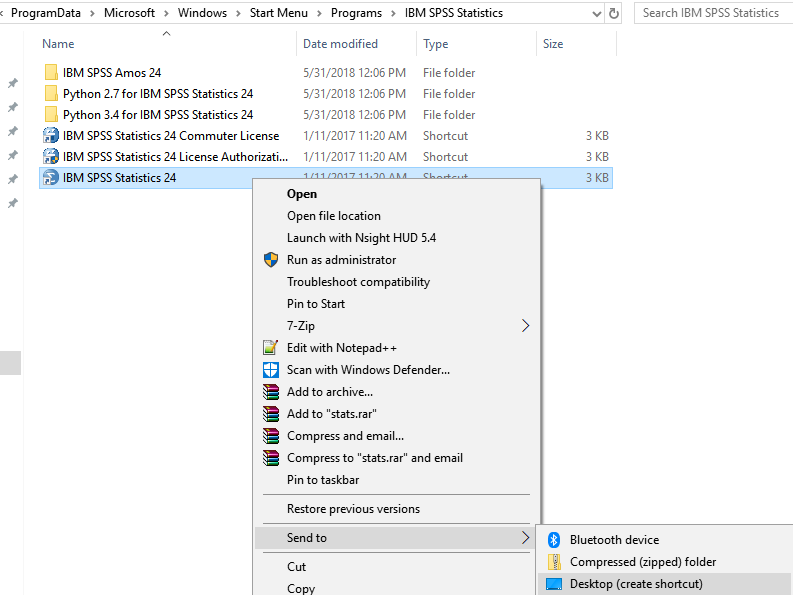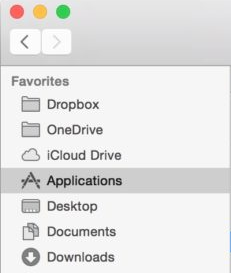One common problem that I hear from our customers with IBM SPSS software is related to missing icons for the program. In this post, I’ll detail what the issue is and how to resolve it.
Where is my SPSS icon?
Upon installing an SPSS product (such as Statistics, Amos, Modeler), the installer tells you the installation was successful. However, when you go to run the program and use it, you can’t find a desktop icon to open the program with. At this point, you’re likely wondering how you can use your software if you don’t have an icon to open it with.
I’ve seen this error happen on both Mac and PC. Luckily, there is a workaround to this issue for both platforms. I’ve mostly seen the issue occur on newer operating systems, such as Windows 10 + Creator’s Update or OS X High Sierra and Mojave. Regardless, if you’re having the issue, this post will help you resolve it.
Solving the Problem on Windows
- Go to your start menu
- Type “IBM SPSS”
- You should see several different IBM SPSS programs show up. Find the program in the list that matches the name of the program you purchased. For instance, if you purchased SPSS Statistics, you should see “IBM SPSS Statistics 25”. If you purchased Modeler, you should see “IBM SPSS Modeler 18.1”.
- Right-click on the program and choose “Pin to Taskbar”. This will put the icon on your taskbar across the bottom of your screen. You can click the icon on the taskbar to open the program. If you prefer a desktop icon, then you will want to right-click on the program in your start menu and choose “Open File Location.” A folder will open and the shortcut to the program will be highlighted in the folder. Right-click this file and choose “Send To” → “Desktop”.
You should now have either an icon on your taskbar or desktop or both, depending on how you approached the last step. All you need to do is click one of these icons to open the program.
Solving the Problem on Mac
- Open your Finder by clicking the “Finder” program in your dock, at the bottom of your screen. It looks like this
- Once the finder opens, click the “Applications” option on the left side of the window.
- Inside the Applications folder, find the “IBM” folder and open it.
- Open the “SPSS” folder
- Open the folder that corresponds to the name of your program. “Statistics” or “Modeler”
- Open the folder corresponding to the version of the software. “25” or “18” for Modeler.
- Inside this folder, you should see a file named “SPSSStatistics” or “SPSSModeler”. Right-click this file and choose “Make Alias”. This will create a new file in the directory. You can drag and drop this new file onto your desktop or taskbar for easy access.
Once you’ve done that, you can then use the alias that you put on your desktop or taskbar to open the program.
Getting SPSS Support
The above procedures should resolve your missing icon issues with your SPSS software. However, if you continue to have problems with your software and you purchased your product through Studica, then feel free to contact Studica for assistance with your software. IBM also offers an excellent IBM support site that can provide you with user manuals, tutorials, online help, and more. Good luck!
Share this Post