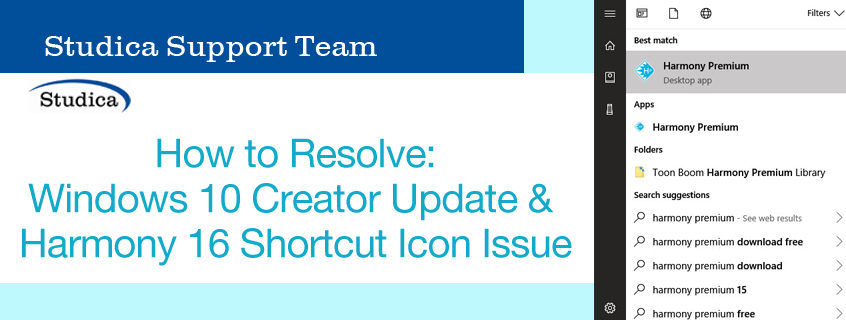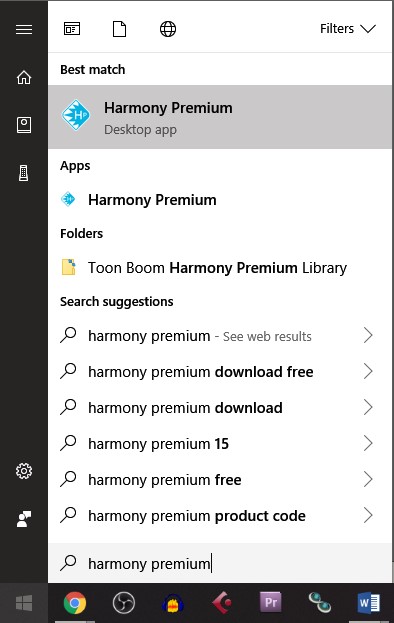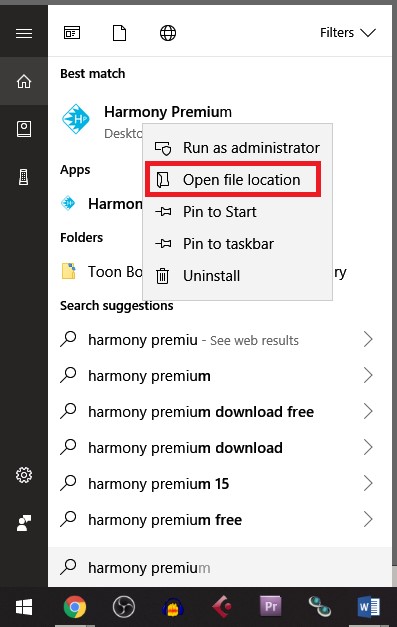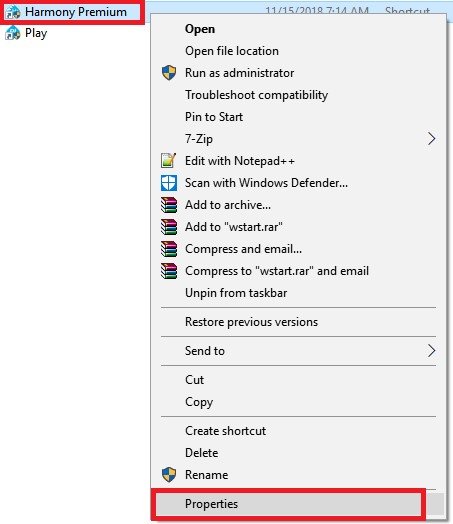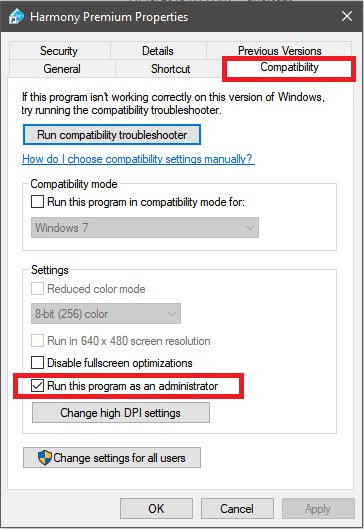As part of Studica‘s Support Team, I recently found an issue with Toon Boom Harmony 16 software when running on Windows 10 with the Creator Update. After this install, it seems that the Harmony 16 software shortcut icon will not open after you click the icon to open the software. The issue is strange because there is no error message or anything to indicate that something went wrong. In my experience, you will see the database selector open. When you click to connect to a database or work offline and choose “OK”, then your computer will just sit idle while you wait for the software to open. But no matter how long you wait, the program will never show up. This article will tell you how to remedy this.
Affected System – Windows 10
From what I’ve been able to figure out, the only systems that appear to have this issue are PCs running Windows 10. More specifically, I only noticed this issue after installing the Windows 10 Creator Update. So, if you have Windows 10 and are up-to-date on your Windows Updates, then you may experience this issue.
Resolving the Issue
There is a very simple fix for this problem. Follow these steps to see how you can ensure your Harmony 16 program starts properly.
- Go to your start menu and type “Harmony Premium”

- Right-click the “Harmony Premium” icon and choose “Open File Location”

- In the window that opens, right-click the “Harmony Premium” file and choose “Properties”

- In the window that opens, click the “Compatibility” tab. In this tab, check the box that says “Run this program as an administrator”.

- Click “OK”
Once you’ve followed these steps, you should be able to open your shortcut for Harmony without issue.
Conclusion
In the end, it looks like the issue is related to permissions in Windows 10. Telling the shortcut to run as administrator seems to resolve the problem. Note that this issue showed up on my own computer, where I am an administrator with full privileges and User Account Control disabled. Regardless, I still had to perform the steps above to get my Harmony shortcut working.
Hopefully, this post has helped you resolve your own issue with Harmony. Happy animating! Remember, you can get great resources for animation and Toon Boom software at the Toon Boom Learn portal.
Share this Post